Easily Debug Argo Workflows
Argo Workflows has a great feature that allows you to pause a certain step, and since each step runs in its own pod, it makes it simple to simply connect to that pod to troubleshoot. Let's see how it works.
How to
Argo's documentation shows us how to do this. All we have to do is add the following environment variable to our step:
env:
- name: ARGO_DEBUG_PAUSE_AFTER
value: 'true'
You can also use BEFORE:
env:
- name: ARGO_DEBUG_PAUSE_BEFORE
value: 'true'
The differences are self-explanatory, where the former would pause the step after it was executed, and the latter would pause it before.
Example
Let's use this simple workflow:
apiVersion: argoproj.io/v1alpha1
kind: Workflow
metadata:
generateName: my-run-
spec:
serviceAccountName: argo-workflows-server
entrypoint: main
templates:
- name: main
steps:
- - name: step-1
template: print-arg-tmpl
arguments:
parameters:
- name: arg
value: "this is step 1"
- - name: step-2
template: print-arg-tmpl
arguments:
parameters:
- name: arg
value: "this is step 2"
- name: print-arg-tmpl
inputs:
parameters:
- name: arg
script:
image: bash
command: [bash]
source: |
echo "{{inputs.parameters.arg}}"
All this workflow does is print stuff that we pass to the template. Let's run it: argo submit argo-wf/example.yml
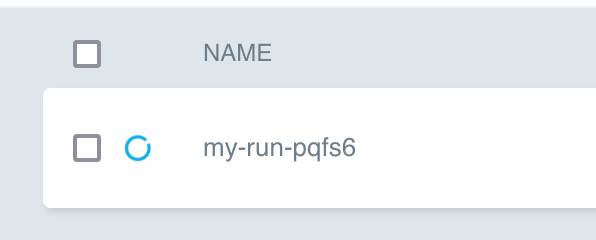
As we can see, the workflow finished with no errors and took 20 seconds to run:
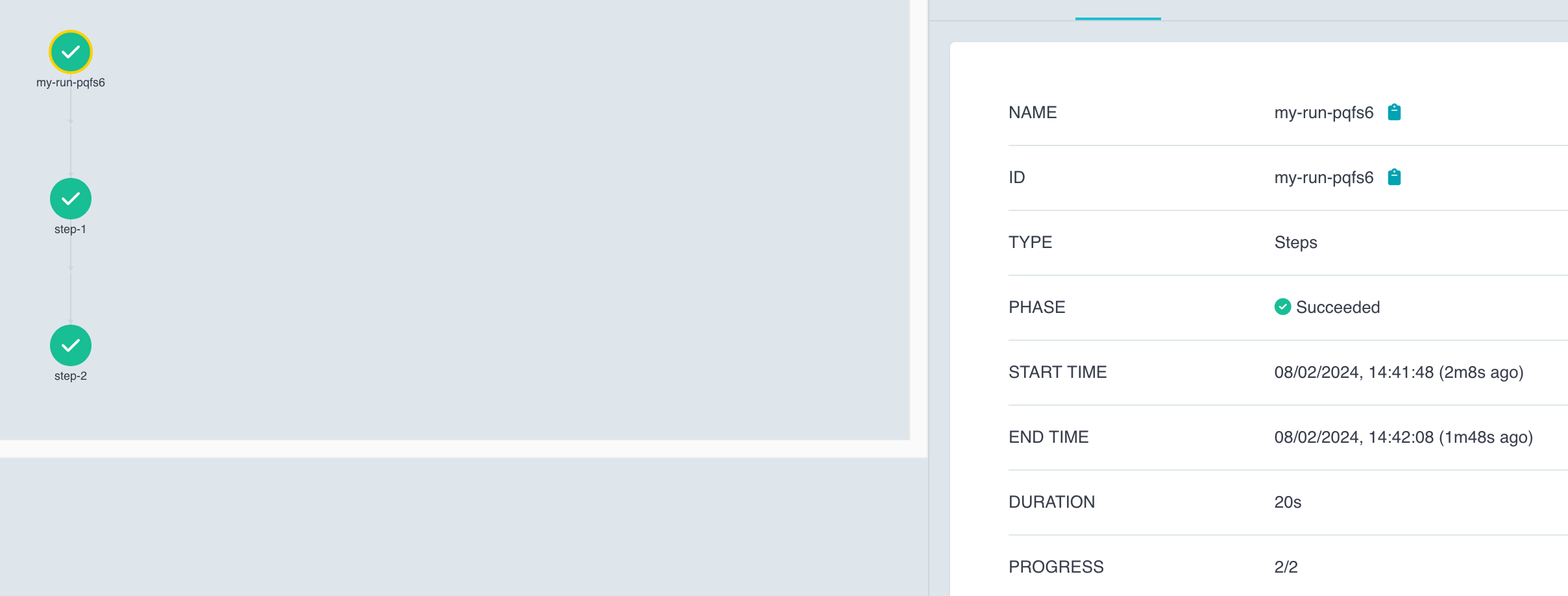
At this point, let's edit out template and add a debug pause:
- name: print-arg-tmpl
inputs:
parameters:
- name: arg
script:
image: bash
command: [bash]
source: |
echo "{{inputs.parameters.arg}}"
env:
- name: ARGO_DEBUG_PAUSE_AFTER
value: 'true'
The result is that our step-1 is paused:
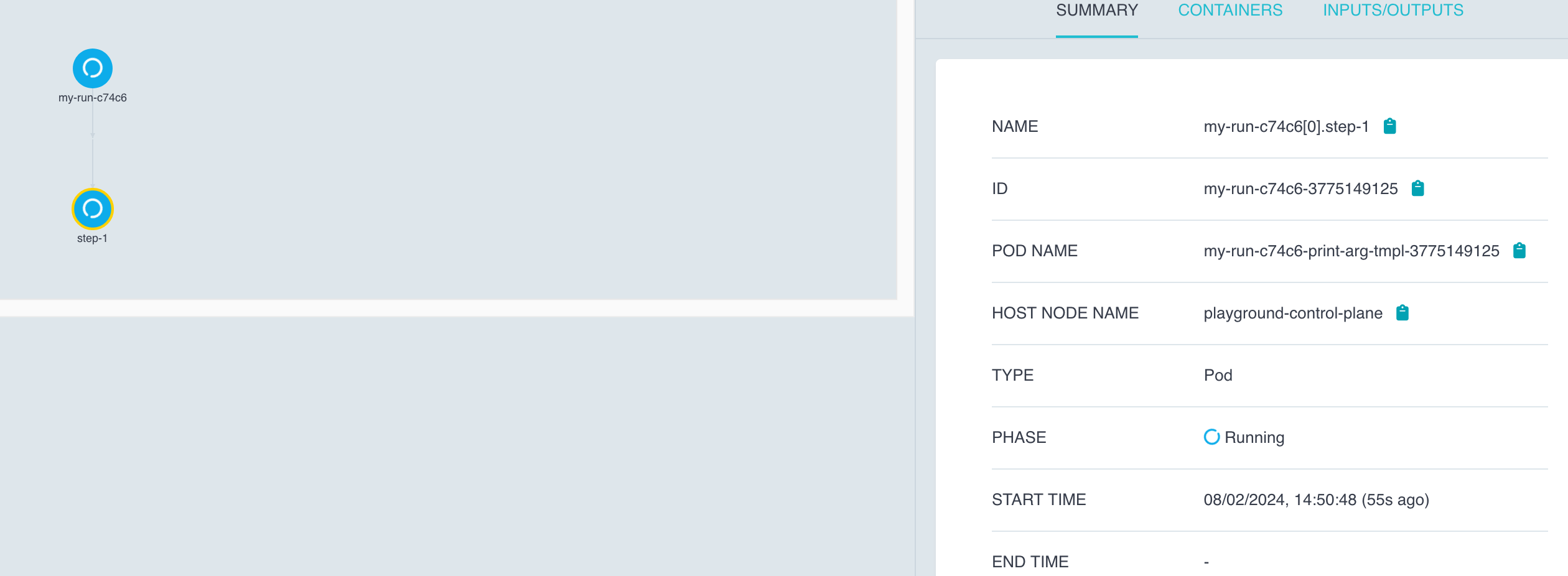 We can even check the log to see that indeed ran before pausing, since we used
We can even check the log to see that indeed ran before pausing, since we used ARGO_DEBUG_PAUSE_AFTER and not BEFORE:
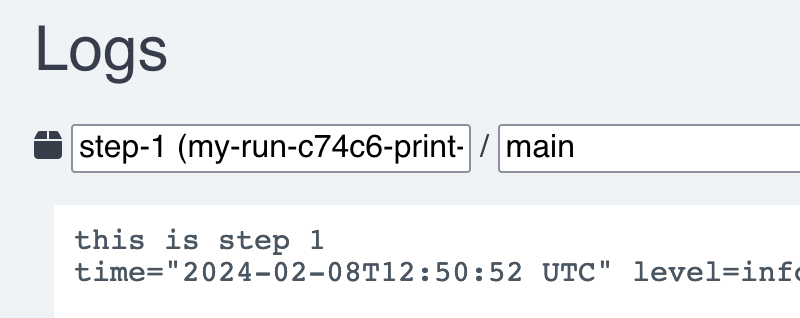
We can now connect to the pod and start troubleshoothing
 Run
Run kubectl exec -it <pod-name> -- bash and you should have access to the pod:
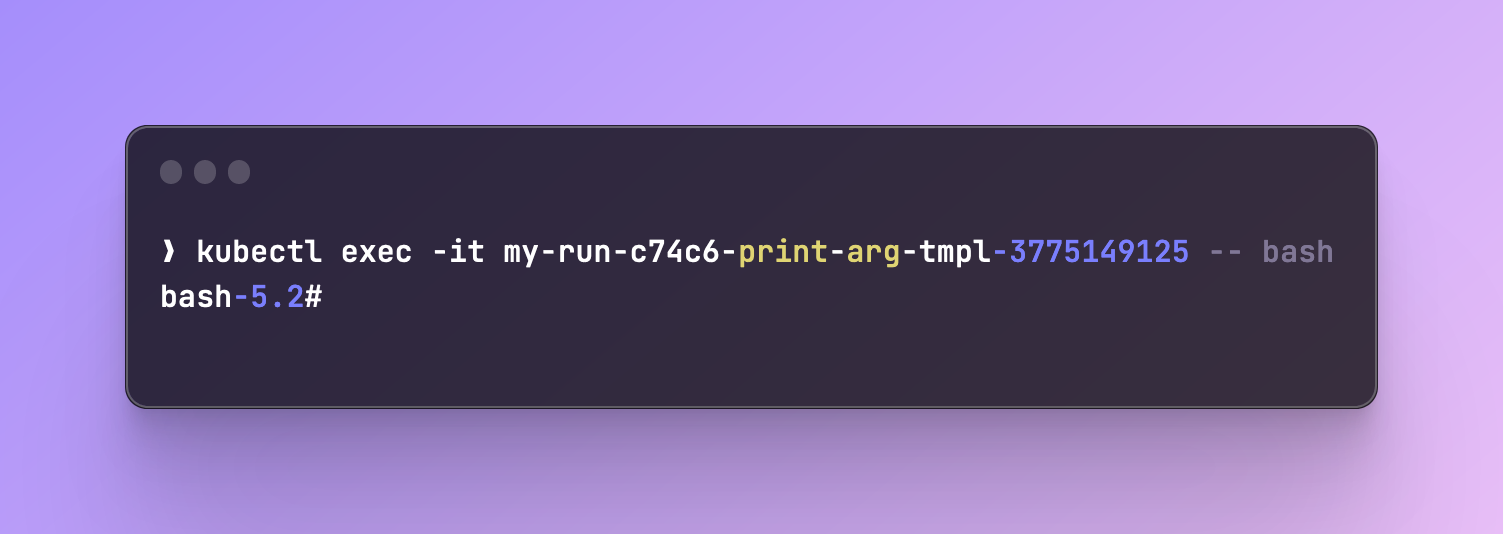
Exit Debug Mode
Once you're finished, you can simply type touch /proc/1/root/var/run/argo/ctr/main/after inside of the terminal, it will signal the pod to exit the debug mode and continue to the next steps:
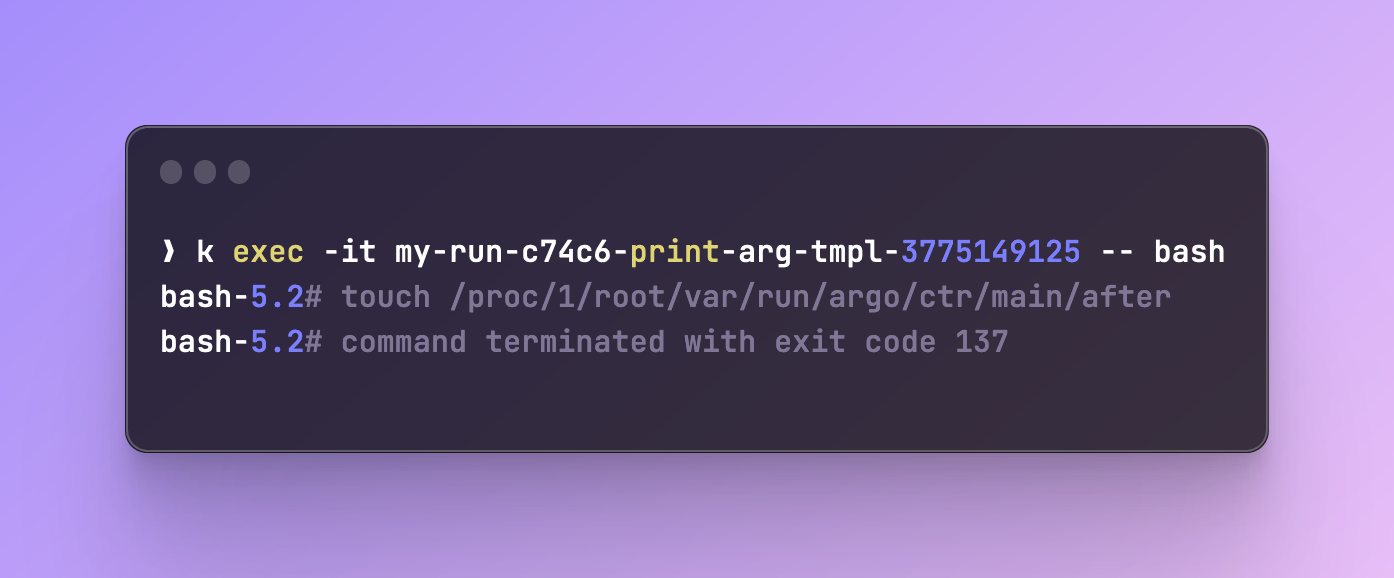 In our case, since we're using the same template for
In our case, since we're using the same template for step-2, it will pause as well:
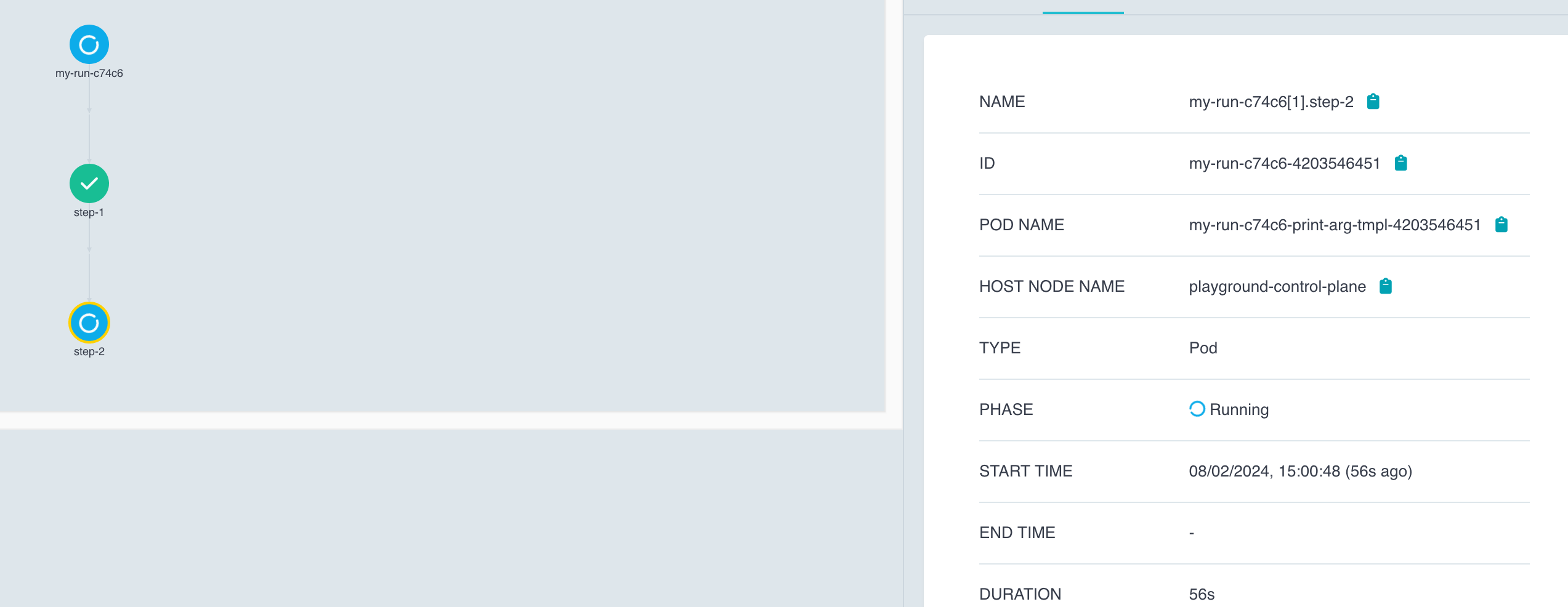 I'll exit that one as well and the workflow will finish successfully
I'll exit that one as well and the workflow will finish successfully
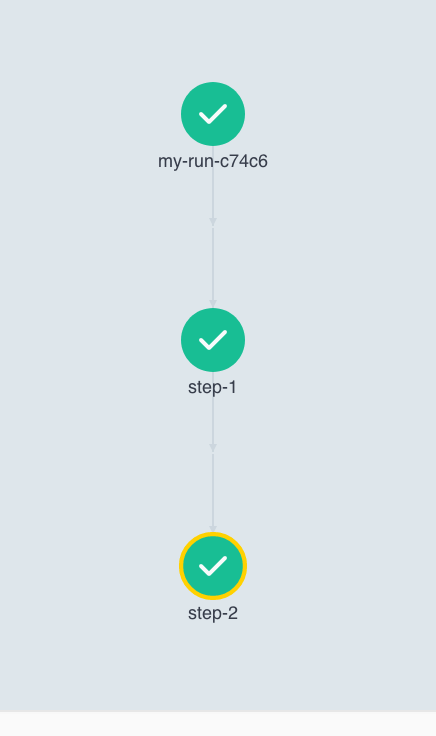
If you used ARGO_DEBUG_PAUSE_BEFORE, the command to exit debug mode changes from after to before:
touch /proc/1/root/var/run/argo/ctr/main/before
Bonus
Something I personally really like is the Kubernetes extension in VS-Code, which allows you to attach a VS-Code instance to the pod you're debugging:
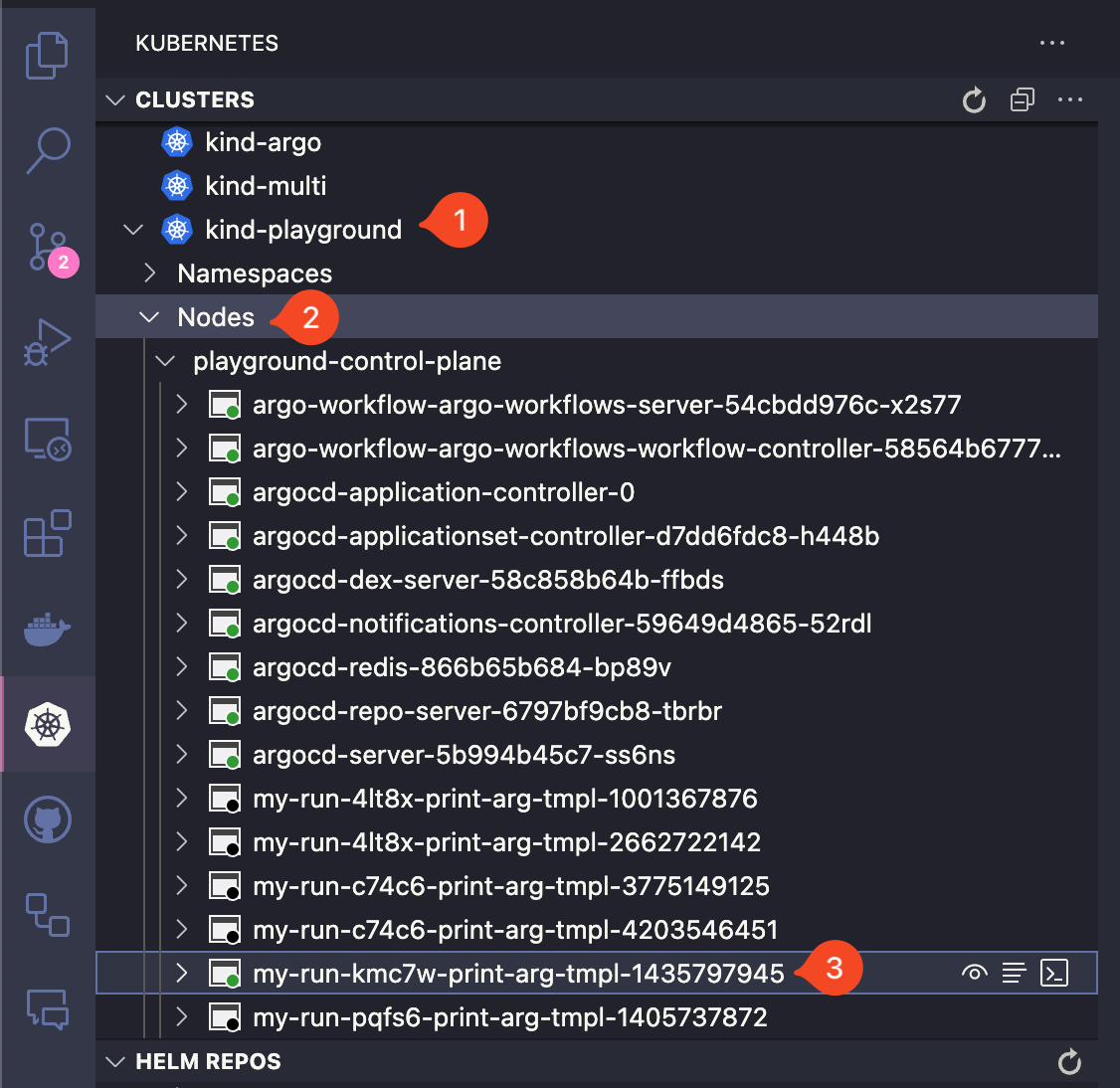 Right click on your pod and open it in VS Code:
Right click on your pod and open it in VS Code:
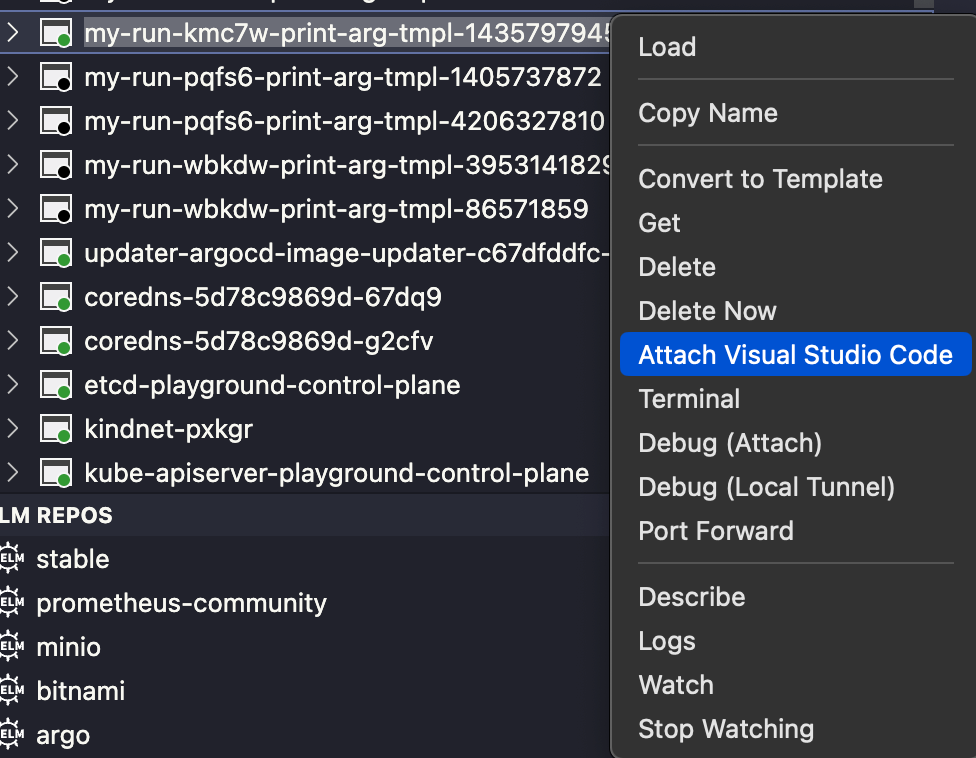
That's it, now you can even debug code if you need to. It's very helpful when you're working with pods that pull images with your code. For example, you can change code in-real time inside of the pod.
That's pretty much it, I love this feature 😎